How to fix brightness problem in Windows 10 | Brightness Won't Change
How to fix brightness problem in Windows 10
Fix Screen Brightness Won't Change >
Unable to adjust screen brightness in windows 10? OR screen brightness automatically getting reduced and increased? You can fix these two problems easily by two simple methods.
*Method #1:
n the device manager window itself: double click Display adapters to expand it. Right click on each item under it and update the driver software to the latest driver AS SHOWN IN THE VIDEO.
Now click on the bottom right notifications icon/all settings icon. Now click on the brightness icon in the popup window to adjust the screen brightness!
*Method #2:
Right click on windows start button\device manager\Monitors\double click to expand it. Now right click on the item under it and "Enable" it. Right click again on it and "update the driver software".
You may need to RESTART your computer in some cases to apply the changes you made!
Please consider a LIKE, if it works for you
Thank You For Watching!
----------------------
brightness driver for windows 10 download,windows 10 brightness not working 2019,why is my brightness so low windows 10,how to fix brightness problem in windows 10 in hindi,brightness,windows 10 brightness,how to,fix,brightness not working in windows 10,windows,dell,cant fix brightness,how to fix,screen,حل مشكلة السطوع في ويندوز 10,حل مشكله السطوع,سطوع الشاشة,ويندوز,الاضاءة,حل مشكلة,how-to (website category),tutorial,screen brightness,do it yourself (hobby),2019



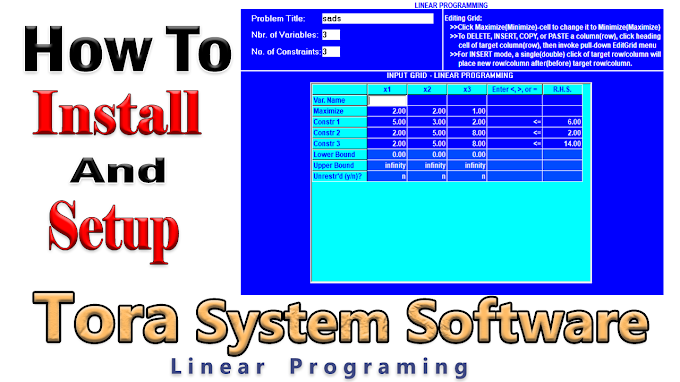

0 Comments