How to Enable and Disable sleep mode in windows 10, 8,7 | Easily
This tutorial is about How to Enable and Disable sleep mode in windows 10, 8,7
Sleep mode is typically used when you want to step away from your computer for a bit and have the system enter a lower power state.
Taking a break for lunch would be such an example. When you come back to it all you have to do is press a button and your desktop and programs return to the state in which you left them.
In this article, what I refer to as Sleep is automatic Sleep which is when you step away from your system for a period of time and your system goes to Sleep (unless you have disabled it of course).
To disable automatic Sleep:
1. Open up Power Options in the Control Panel. In Windows 10 you can get there from right
2. clicking on the start menu and going to Power Options
3. Click change plan settings next to your current power plan
4. Change "Put the computer to sleep" to never
5. Click "Save Changes"
Hope This Helps
Don't Forget To Subscribe Into My Chanal
Enjoy
----------------------
#KeyWords
disable sleep mode windows 10 registry,disable sleep mode windows 10 command line,disable sleep mode windows 10 cmd,disable sleep mode windows 7,how to enable sleep mode in windows 7,how to turn off sleep mode windows 8,enable sleep mode windows 10,how to disable hibernation windows 7,#disablewindows10sleepmode #stopautosleep #windows10doesnotwakeup,#trending
computer tips and tricks,computer help,computer course,multi care,windows,windows 7,windows 8,sleep mode,microsoft,how to disable sleep mode in windows,auto sleep mode in windows 7,laptop,pc,display off automatic,windows 8 sleep mode,sleep,system,turn off sleep mode,disable sleep mode,mode,stand by,turn off,settings,disable windows 8 sleep mode,avoid sleep mode,hibernate,how to,fix,hibernation,tutorial,howto



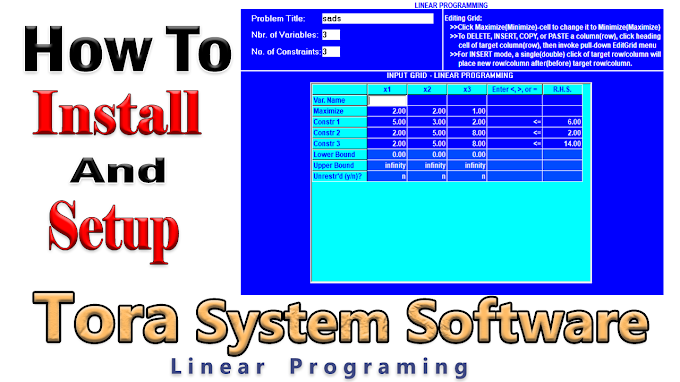

0 Comments